How I made this image “Lilac Blush.”
I’ve used a texture and 3 Artistique Edge Overlays on this photograph of a sprig of Lilac.
The Layer Panel from the Bottom up
- I first placed the texture, Geode. Blend Mode: Multiply, Opacity: 63%
I then brightened Geode with a levels adjustment layer as a clipping mask.
I applied a Hue / Saturation adjustment mode as a clipping mask to desaturate the yellow from the texture. - Then I placed the Artistique Edge Overlay #4 with a Solid Color Adjustment Layer clipping mask.
Blend Mode: Multiply, Opacity: 100% - Then I placed theArtistique Edge Overlay #1 with a Solid Color Adjustment Layer clipping mask.
Blend Mode: Multiply, Opacity: 38% - Next comes the Artistique Edge Overlay #5 with a Solid Color Adjustment Layer clipping mask.
Blend Mode: Multiply, Opacity: 100%.
Note: The grouped overlay and color are set to an opacity of 79%.
Special Technique Notes
- Every time you see the little arrow pointing down, that is a clipping mask. It means that that layer will only effect the layer below.
See video on clipping masks - See how I’ve grouped each texture with its clipping masks? It keeps the layer panel tidier and better organized.
- The three groups of texture and overlays are grouped together as Textures. The layer mask is placed at the top level so that it applies to all the textures and overlays.
- Grouping textures may not work in Elements. It’s OK not to group, it just isn’t as tidy. You would also need to copy the layer mask to all the textures and overlays.
Learn More about the Artistique Edge Overlays
Leslie Nicole
American Photographer and Designer living in France with my French husband, 2 Weimaraners and Cat Rescues. Camera, Mac, studio, garden.




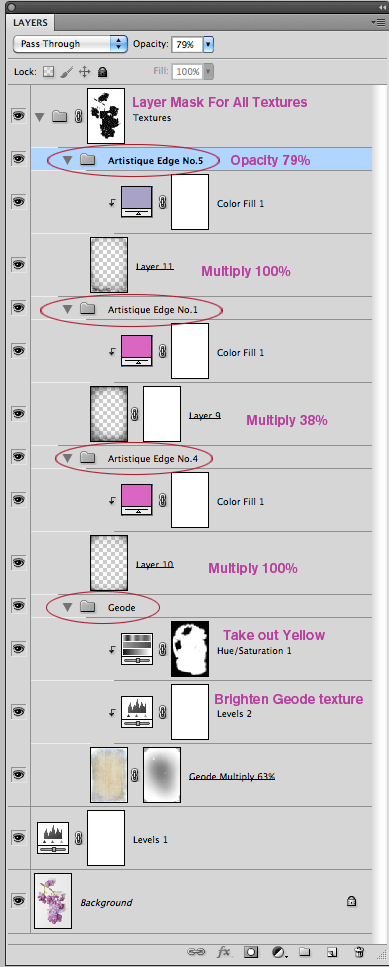
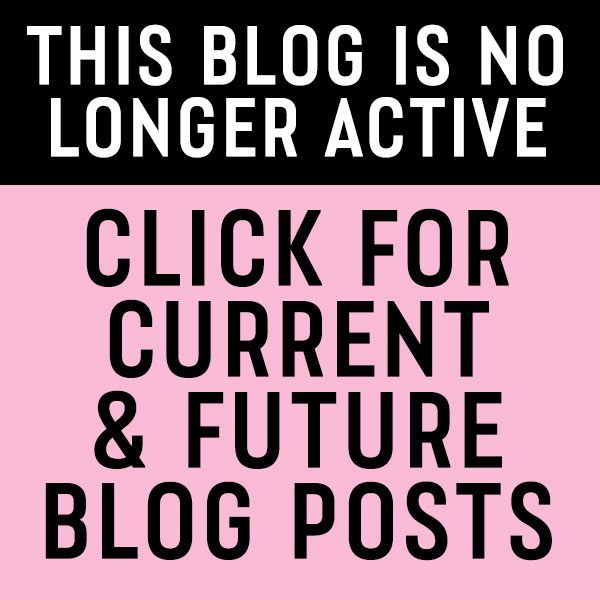
First of all Thank you it is a generous and personal gesture to offer ones workflow one day soon I hope to return the favor and purchase a bundle from you. I have two questions if you will. 1. did you burn any of the textures off from the flowers and/or stems, if so what method? if not how do you/we handle the images that get covered up with texture stubbornly resisting the blending’s
Thank you and welcome to my facebook page, please send friend req as Iam on Frnd-reqst restriction and can not friend, Im naughty as I sent requests to people that FB sent to me telling me I have these things in common, doesnt make sense and is irritating, especially when FB also sends me prompts to meet people I dont know ,,,”met this person”singles,, lol got off the track here,,, but I like to share this as it is so wrong and hypocritical. lol,, thank you for the textures and help, Tom
Hi Tom, sorry, I somehow missed this comment until now!
I’ve used a layer mask to take texture away from the petals and leaves. You can see it in the top layer. This method doesn’t work in elements by the way – in Elements, you’ll have to put a layer mask on each layer.
I love your tutorials, but I’m not understanding the top layer. When I add the layer mask for all textures, nothing is happening when I use the brush. The black is showing up in the mask, but I can’t see the effect.
I’m using PSE with Elements+, which allows groups…maybe I’m doing something, or not understanding how the groups work.
Also, why is there a layer mask on some of the textures and not others?
Thanks.
Hi Gina,
First, that’s cool to know that you can use groups with Elements+. I’ll have to look into that. I’m not sure what’s happening for you, I’d have to see your layer panel to see what’s going on. Can you take a screen grab and post it on the Flickr group or Facebook page?
I’ve placed the layer mask that is common to all the layers on the group instead of each layer. I put an additional layer on the Geode texture as I wanted additional masking on that texture.