The most common way to re-size your texture to fit your document is to copy it into your target file and then to scale it to size with the Adobe Photoshop transform tool. While this method works, I don’t care for it because it’s hard to see if you’ve scaled the texture to fit exactly. I’ve sometimes discovered far down the road when I zoom in that I was off by a tiny sliver and had to re-touch the derivative files.
I’m going to show you my favorite way to copy a texture into your image document so that it’s exactly the same dimensions and positioned exactly.
Note: I also show this process in a Video Tutorial.
I’ll be using the same files that I used in the Quick Start Tutorial, a High Resolution Anemone flower document and the Fine Art Grunge Texture.
Got your files open and ready? Here we go.
Step One: Duplicating the Texture layer into the Anemone File
With the Saffron_fields.jpg document open and selected:
- Open up the Image Size dialog box. (Command +Option I [mac] or Control Alt I [windows] — or from the menu choose Image>Image Size.
- While the Image Size dialog box is open, from the menu bar select Window and then select your destination document—in this case, PAT_anemone.jpg.
Release the Window menu and notice in the Pixel Dimensions that the image size will automatically change to be the same size as your target image! Select OK in the Image Size Dialog Box.
Step Two: Duplicating the Texture layer into the Anemone Document
You could copy and paste at this point, but this is the way I usually do it.
Make sure you still have the texture document selected
- From the Layer Panel menu, choose Duplicate Layer.
- Choose the PAT_anemone.jpg as the Destination document and then click OK.
The texture layer is now duplicated to the anemone document. Before you switch to the Anemone document go ahead and close the Saffron_Fields.jpg texture. Warning!! Do not save the changes! You do not want to permanently re-size the texture file!
Tip: Always make sure you’ve backed up your texture in case you accidentally edit it permanently.
The texture is now ready for you to choose a blend mode and add a layer mask.
American Photographer and Designer living in France with my French husband, 2 Weimaraners and Cat Rescues. Camera, Mac, studio, garden.

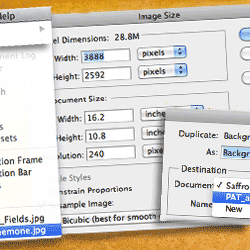

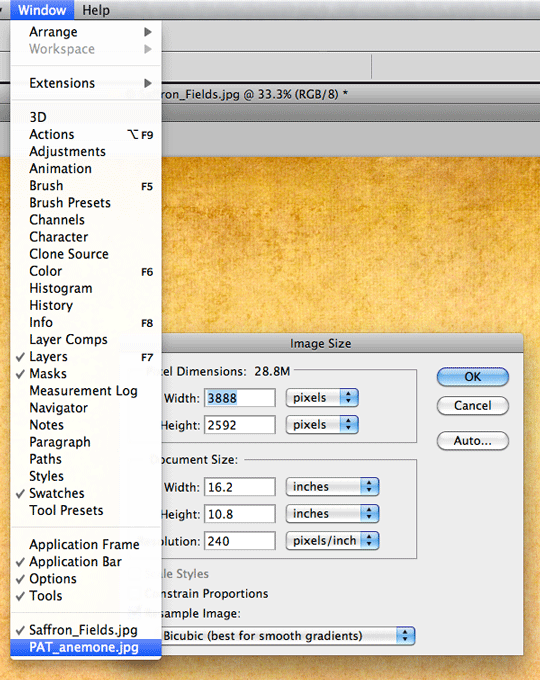


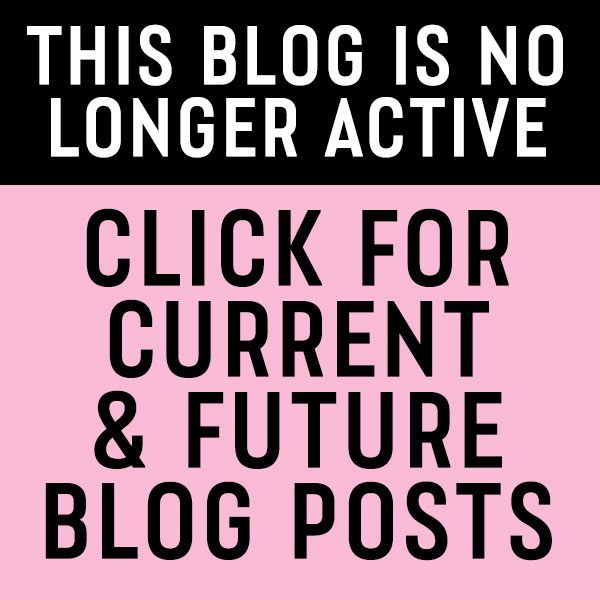
That’s just bloody BRILLIANT!! Sooo much quicker & more accurate than transforming and copy/paste. Thank you!
LOL. That was exactly what I thought when I learned it. I’ve unfortunately forgotten the person on a Canon forum who posted it, but my words to him were: “YOU ROCK!”
This is a very useful tip! I’ve been doing it with the transform tool for years but not anymore…:o)